
This allows the library to define which notice set is to be applied to each borrower category, for the current notice printing location. After selecting this menu option, an input form will be displayed:

Select the relevant notice set from the dropdown list for each borrower category.
Here you can set a method of "No output". This means that the output will be ignored for regular 452 runs by default. However this group is made available in the Stored print files so that they may be optionally sent out as printouts if required (this gives a list of those borrowers who did not get notices) and thus allows for a means of tracking / updating borrower records later.
After choosing this option a selection form will be displayed:

Here you can select the different types of notices to be suppressed for specific borrower categories.
Please note
A "no-output" method as defined in AFO 616 can be used instead of Print as a catch-all method for the generation of the notices which have failed any other contact types for the method. This will override the standard default of if all else fails use PRINT.
For example: If you have a method defined as email only and the borrower has no email address then the default is PRINT (when nothing else is defined), so the notice will end up in the Printed set. If the method is defined as email & no output and the borrower has no email address then the notice will end up in the No output set.
So that one is different form this setting, which means "no output at all".
The Vubis server supports two types of SMS messages – those sent through Voicemail (Itiva) and those sent to a specified SMS server (http). When sending through Voicemail, the messages supported are restricted to Overdue and Reservation notices. When sending to an SMS server, the supported messages will include: Overdue notices, Reservation notices, Courtesy notices, Recall notices and PIN code change notification.
Reservation confirmation (WebOpac) and General notices to the list of borrowers in a savelist from SSP are supported by sending messages to an SMS server only.
This option allows library to enter actual message text for each type of notice.
After choosing this option a language selection screen will be displayed:
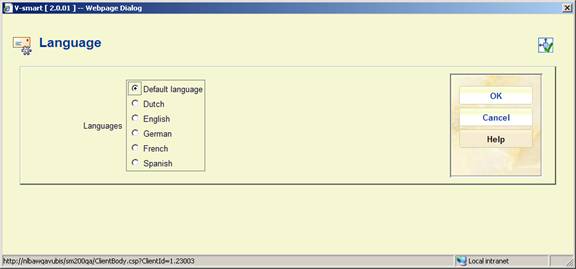
Select the required language and click , an input form will be displayed:

Each field is a multi line text box that allows you to enter text. There are 5 special fields that can be placed within the text: <B> borrower name, <T> title, <L> location, <N> number of overdue items, <D> due date. Each of these special fields is followed by the maximum number of characters to display enclosed in square brackets. For example, <B>[10] will display a maximum of 10 characters from the borrower's name. <D> due date is applicable only to courtesy notices.
An SMS message is limited to a length of 160 characters. Vubis server functions will not attempt to send any text message > 160 characters.
The system will check each field to ensure that the length of the defined text will not exceed the 160 character length limit for an SMS message.
Examples
Reservation: Dear <B>[10]: “<T>[40]” is available for pickup at the <L>[20]. This definition results in a text message containing the following:
Dear Simon White: “Harry Potter and the chamber of secrets” is available for pickup at the Central branch.
Courtesy notice: Dear <B>10: “<T>[35] is due on <D>15. Please return it to the library by this date.
Overdue 1: Dear <B>[10]: You have <N>[2] overdue items. Please consult the website for details.
Manual recall: Dear <B>[10]: Please return “<T>[35]” to the <L>[30]
When <B> is used, the borrower name's contents comes from the definition in AFO 482 – Borrower name setup.
When <L> is used, the system inserts the contents of the location name as defined in SMS location names (see below).
This option allows library to create an entry for each location in the Circ metainstitution containing a SHORT location name that can be sent in the text message.
After selecting this option an overview screen will be displayed:

: Use this option to define a new short name. An input form will be displayed:

Select a Location code from the dropdown list and enter the required Short location name to be used in SMS messages.
: Select a line and then this option to modify the existing short name. The same input form as the one above will be displayed. Only in this case you cannot modify the Location code.

: Select a line and then this option to delete the definition. The system will prompt for confirmation.
· Document control - Change History
|
Version |
Date |
Change description |
Author |
|
1.0 |
June 2008 |
creation |
|
|
2.0 |
August 2008 |
various updates; new options for mail merge |
|
|
2.1 |
January 2009 |
options for automatic notice production |
Tineke vanBuul |
|
3.0 |
October 2009 |
general textual improvements; new options: notice production suppression email notice texts by location, SMS messages |
Tineke vanBuul |
|
4.0 |
April 2010 |
new variable $$EMAIL |
Tineke vanBuul |
|
4.1 |
March 2011 |
Allow for Automatic notice production for courtesy notices |
|